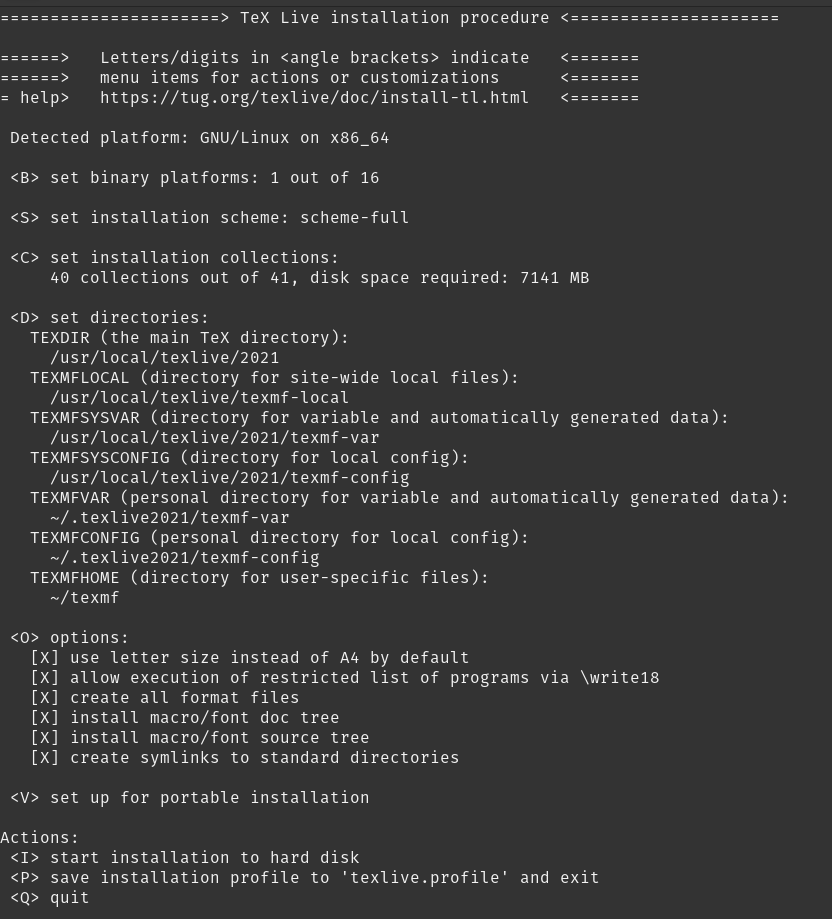
This post details installing TexLive on PopOS (and likely also matches installation on Ubuntu/Debian).
I followed the instructions on the official TeX User Group (TUG) pages.1
Installing via an apt (i.e. sudo apt install texlive-base) is easier but various sites recommend
downloading TexLive directly from TUG. This is mostly due to precautions for those wanting the most up to date
and lightest install without extra packages.
I chose to install following the official "Quick Install" Instructions, rather than an Ubuntu repository.2
Change directories to the install folder cd Downloads/install-tl-20210911
I have read that should be possible to install without root access but I was having trouble and was getting
errors telling me that I could not write to the default directories. I caved and installed with root access, the
downside is that I will need to use sudo for future tlmgr package installations.
I needed to install perl-tk to use the Graphical User Interface (GUI) installers
sudo apt install perl-tk
sudo perl install-tl
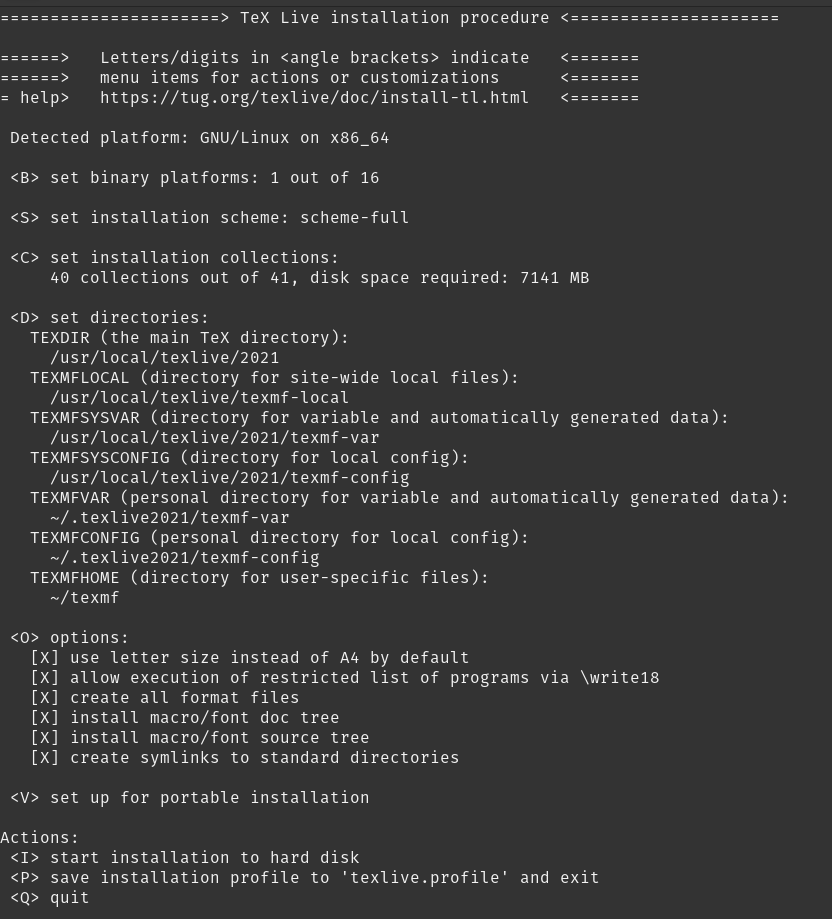
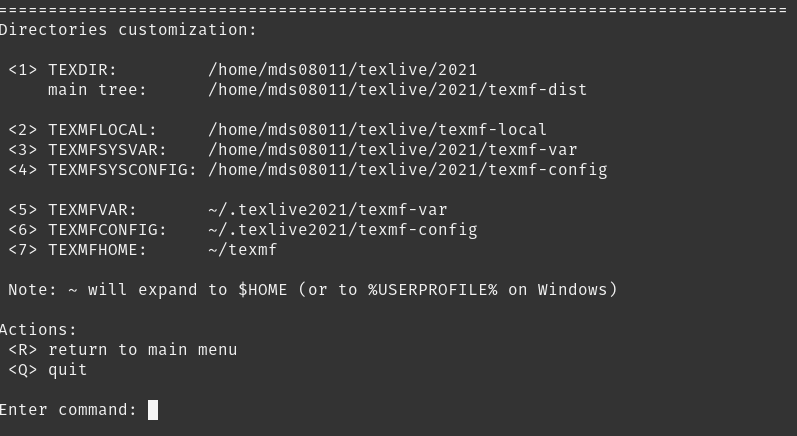
Multiple options are available in the text installer.
I selected the option to install with letter/8.5"x11" as the default paper size by choosing o and
following the instructions later option p.
I also selected to create symlinks to standard directories. This will configure some of the background settings such as PATH which can be tricky to setup by hand.
Navigate back out to the main screen (return with r ) and press i to install TexLive.
Note that this involves many packages and may take a while.
I followed3 steps to use the tlmgr gui installer as root rather than messing with ENV variables manually. To do this, the command needs to be executed with the full path to TexLive binaries
sudo /usr/local/texlive/2021/bin/x86_64-linux/tlmgr gui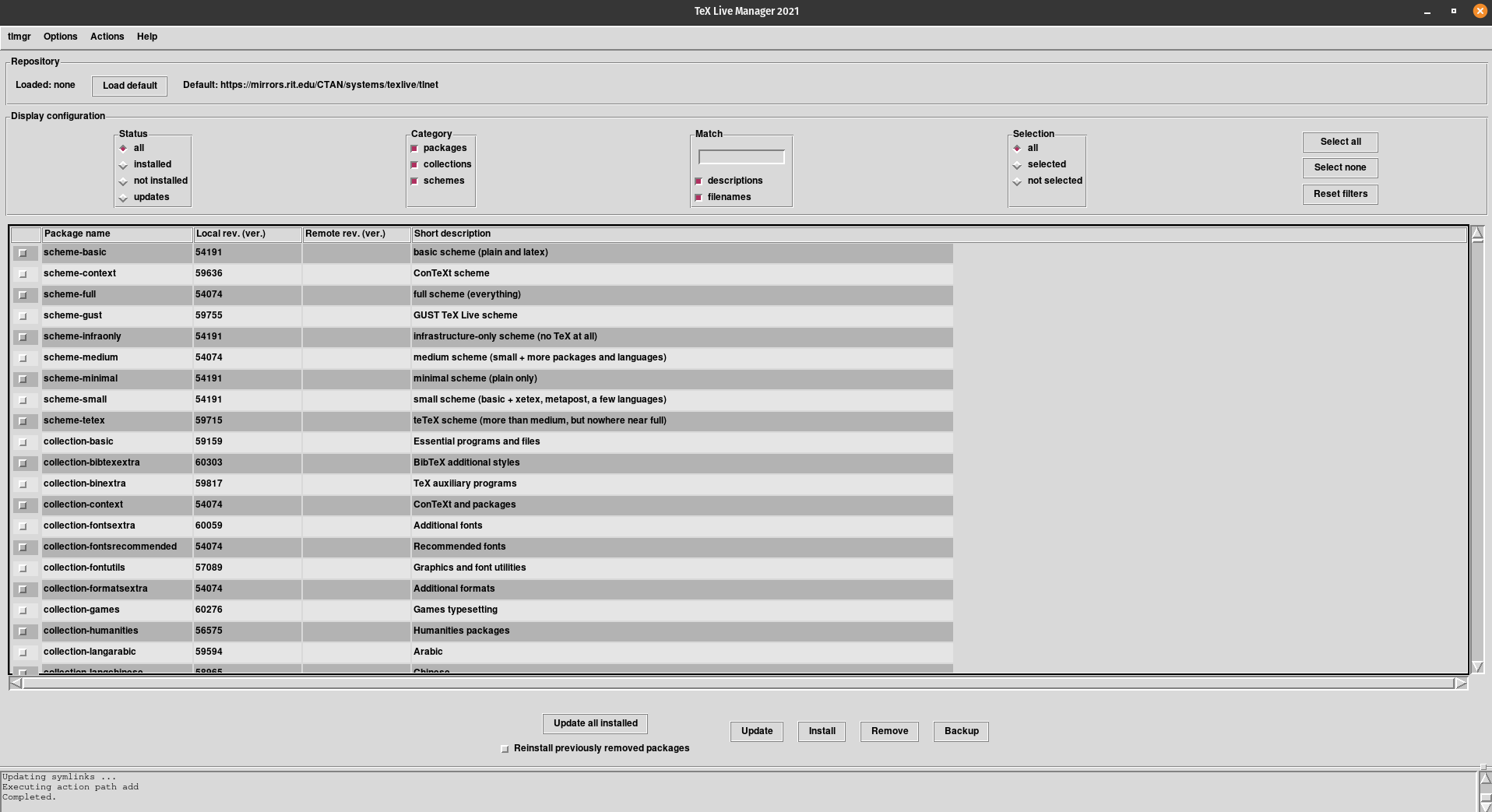
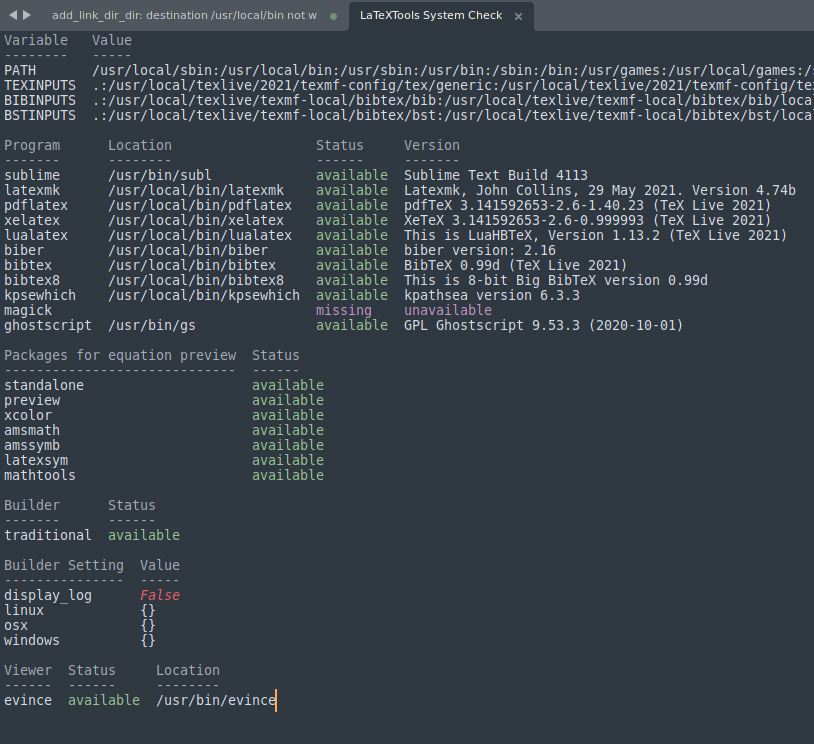
Things appear to be in working order and I successfully compiled a document to PDF to test. In the future, when
coming across new packages which were not included with the initial install, the command
sudo tlmgr install [pkgname] will be used4. As well as
sudo tlmgr update --all to update installed packages